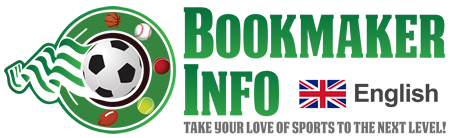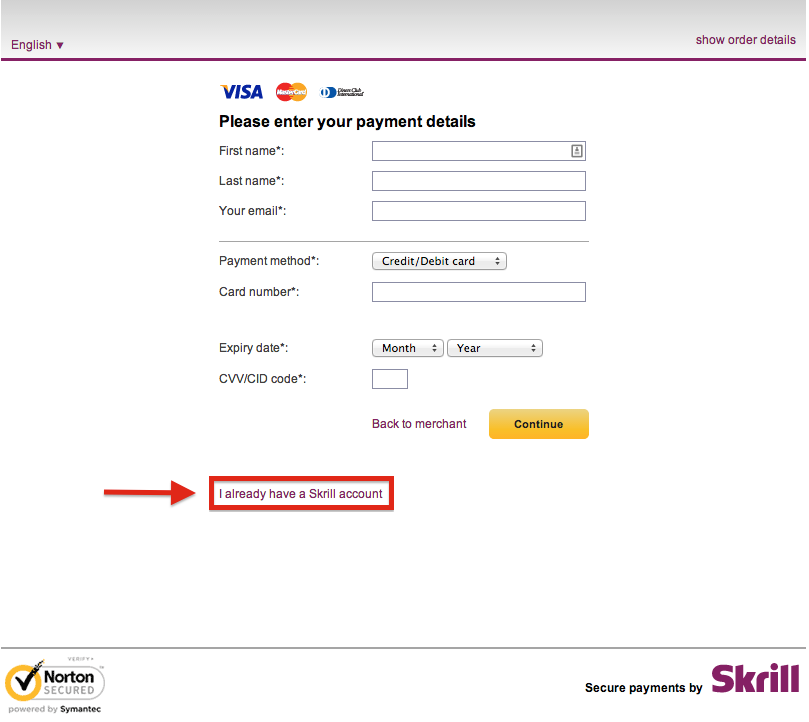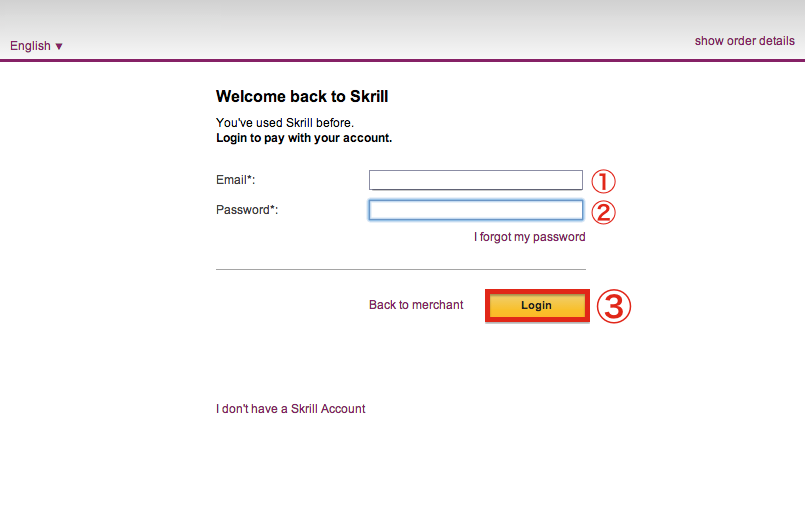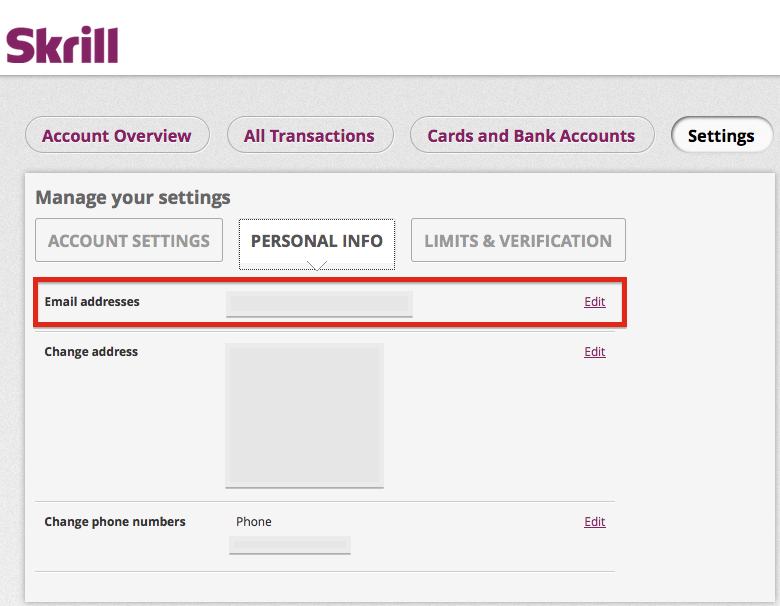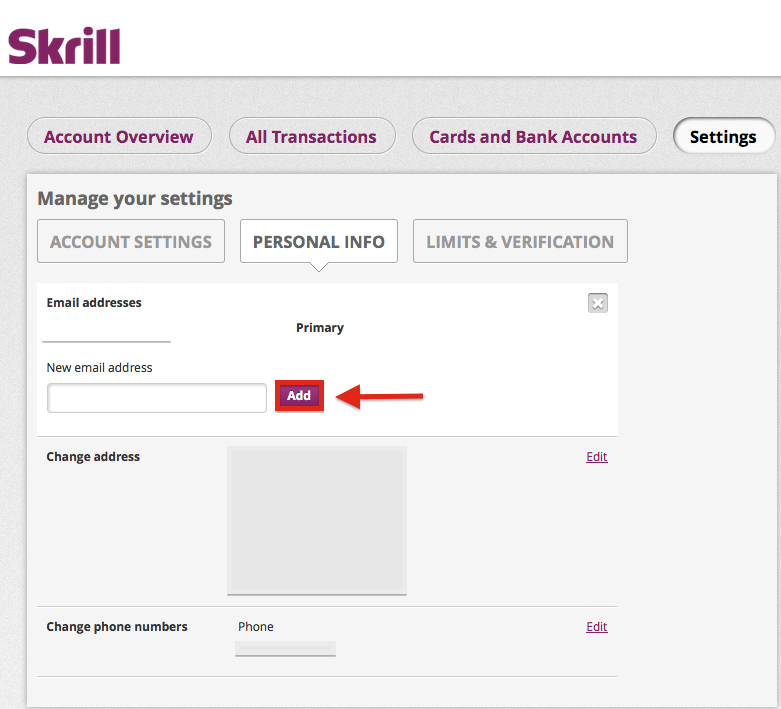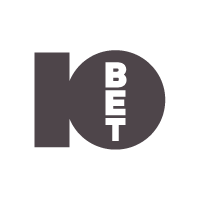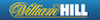(1)Log into 10bet
You will need a balance of more than €10 or the equivalent if using another currency in your Skrill (formerly Moneybookers) account to transfer it to your 10bet account. If you have not deposited €10 or the equivalent into your Skrill account, please refer to this page.
If you have more than €10 or the equivalent in your Skrill account, click the link below to access 10bet.
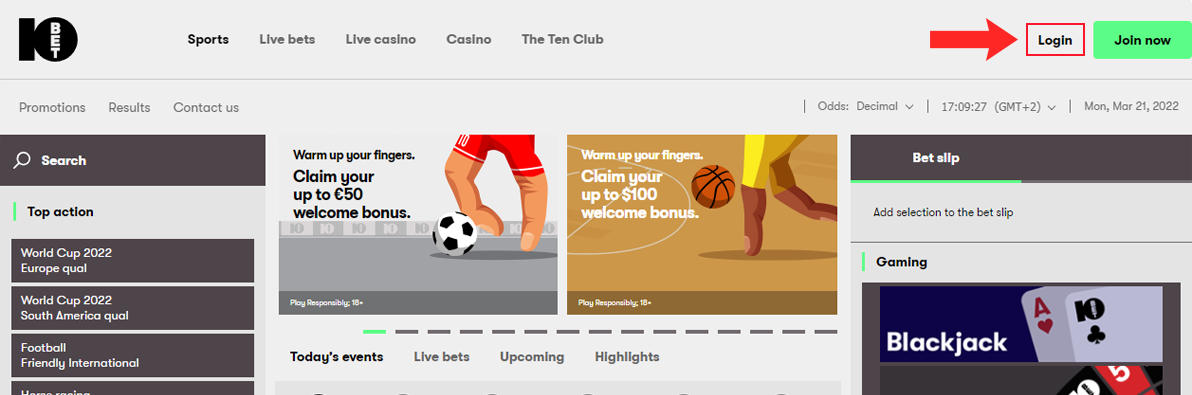
Start by clicking on “Login” in the upper right-hand corner.
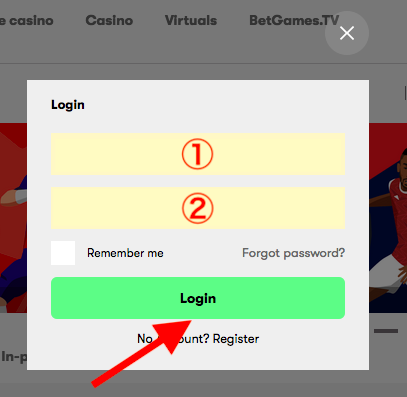
After entering your Username and Password, click “Login” to continue.
(2)Access the deposit screen
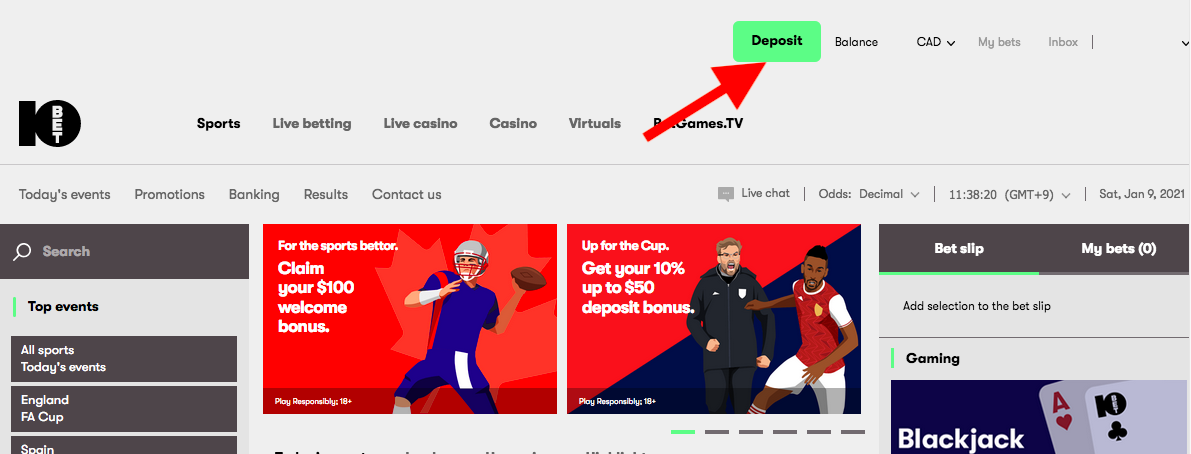
Next click the green “Deposit” button on the upper part of the screen.
(3)From the deposit methods available, select Skrill
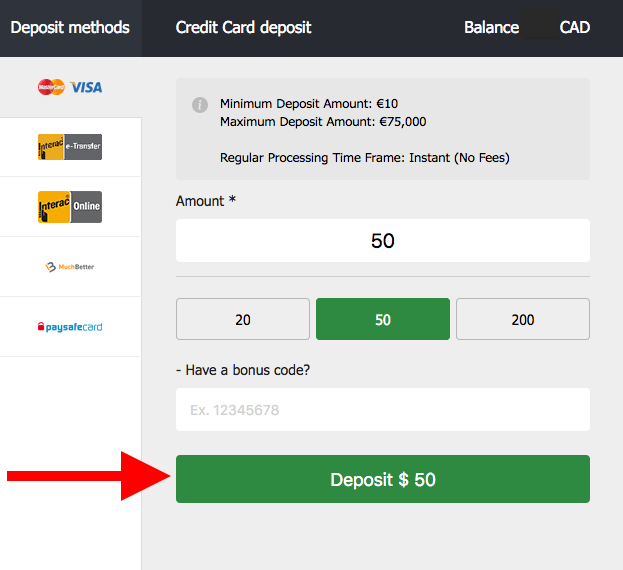
After selecting Skrill, we recommend you select the same currency as your Skrill account for the currency to save on transaction fees when depositing into and withdrawing from your 10bet account on the following screen. Next, enter the amount that you would like to deposit (should be more than €10 or the equivalent) and then click “Deposit”.
(4)After clicking “Deposit”, you will be taken to the Skrill page
On the following page, you will be asked to enter in your credit card details. Please disregard this and scroll down to the bottom of the screen and click “I already have a Skrill account” as shown in the image above.
(5)Log into your Skrill account
On the next page, log into your Skrill account by entering in your Skrill email address and password to complete your deposit transaction.
※ Please note that your Skrill email address must be the same as your registered 10bet email address. If this is not the case, you can add your registered 10bet email address as a second email address in Skrill by following the steps indicated below.
(1)Log into Skrill
After logging in, click on “Settings”.
(2)Navigate to the Personal Info tab
Once you have accessed the “PERSONAL INFO” tab, click “Edit” in the email address section to add another email address as shown in the image below.