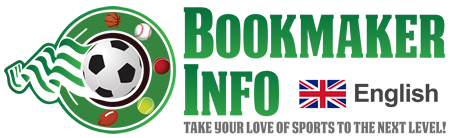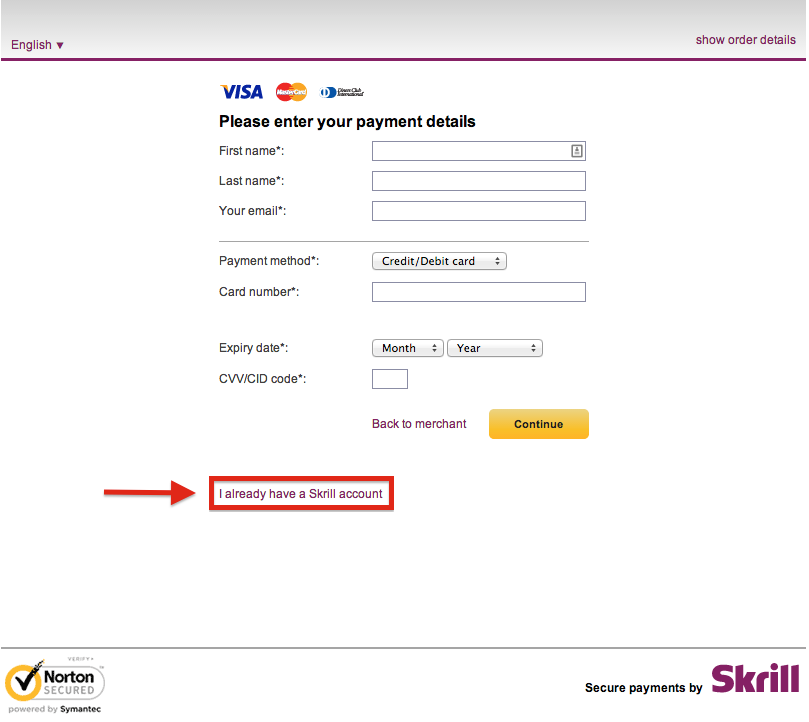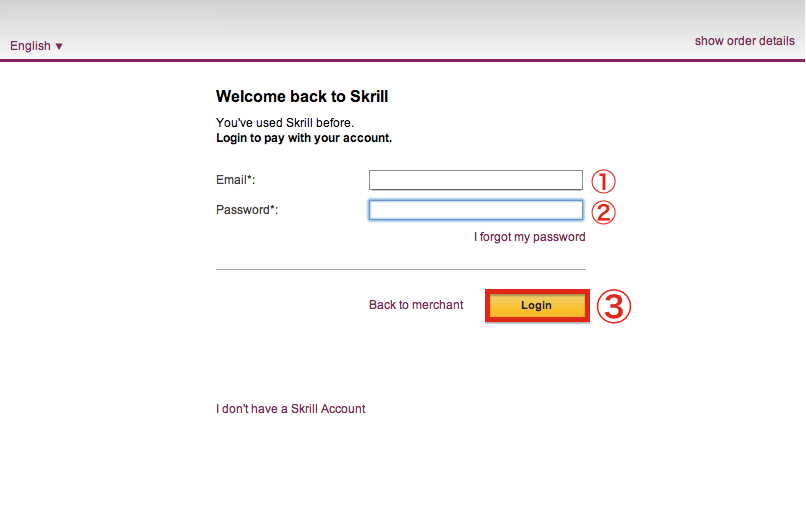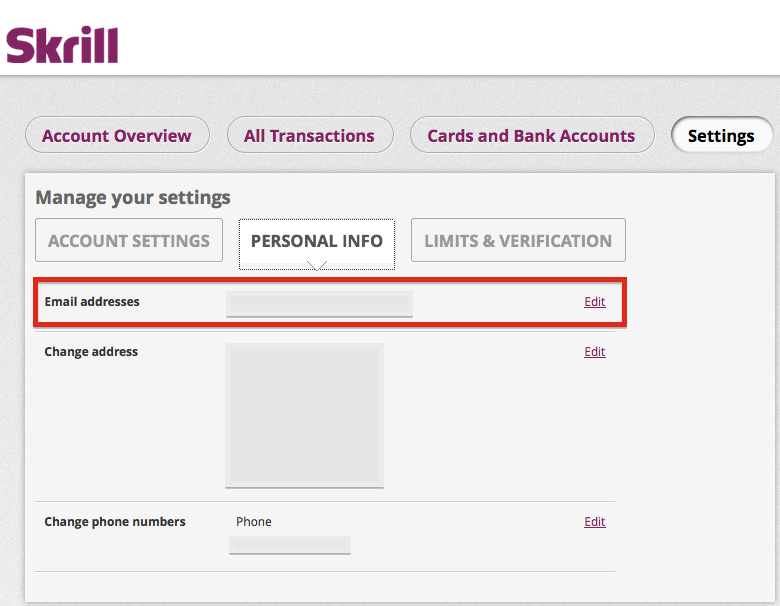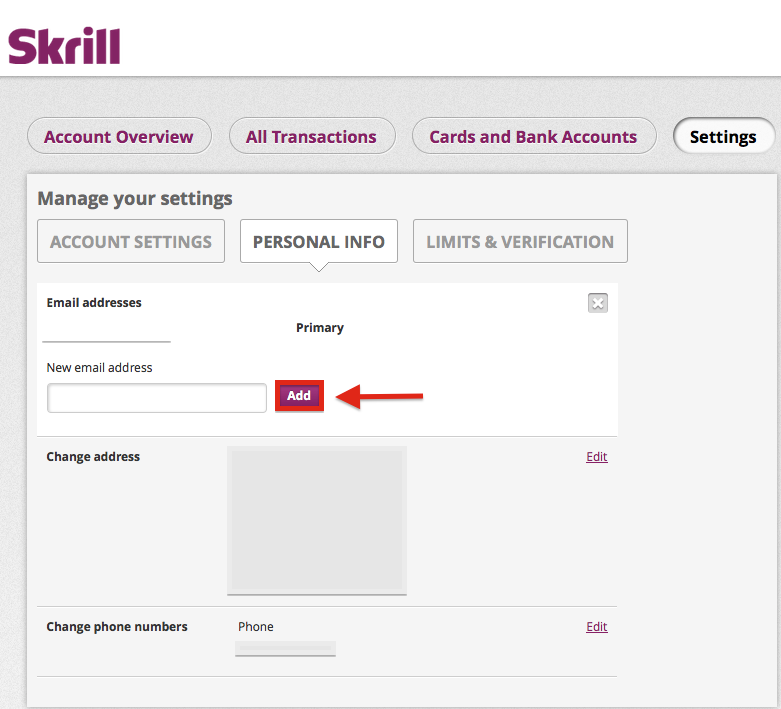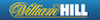- (1)Log into Bwin
- (2)Click the “DEPOSIT” button in the upper part of the screen
- (3)From the deposit methods available, select Skrill
- (4)Complete your deposit via Skrill
- (5)After clicking “DEPOSIT”, a new window will open and you will be taken to the Skrill page
- (6)Log into your Skrill account
- (1)Log into Skrill
- (2)Navigate to the Personal Info tab
(1)Log into Bwin
You will need a balance of more than US$10 or the equivalent if using another currency in your Skrill (formerly Moneybookers) account to transfer it to your Bwin account. If you have not deposited US$10 or the equivalent into your Skrill account, please refer to this page.
If you have more than US$10 or the equivalent in your Skrill account, click the link below to access Bwin.
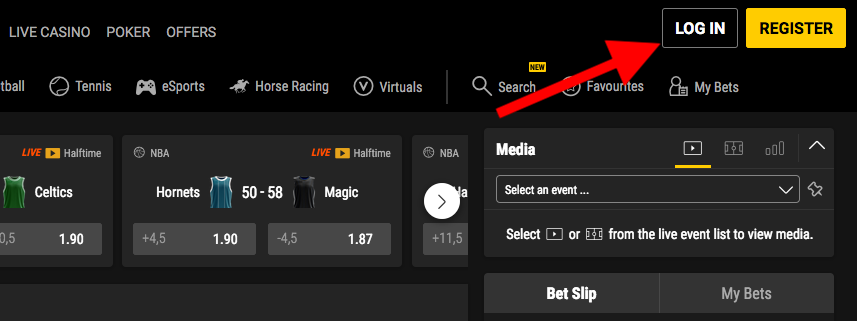
First click on “LOG IN” in the upper right-hand corner to get started.
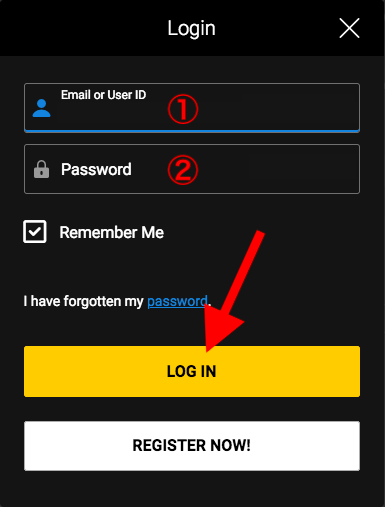
After entering your User ID and Password, click “LOG IN” to continue.
(2)Click the “DEPOSIT” button in the upper part of the screen
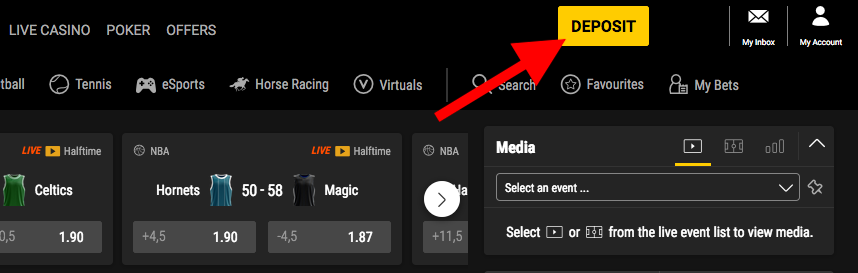
After logging in, click on the “DEPOSIT” button in the upper part of the screen.
(3)From the deposit methods available, select Skrill
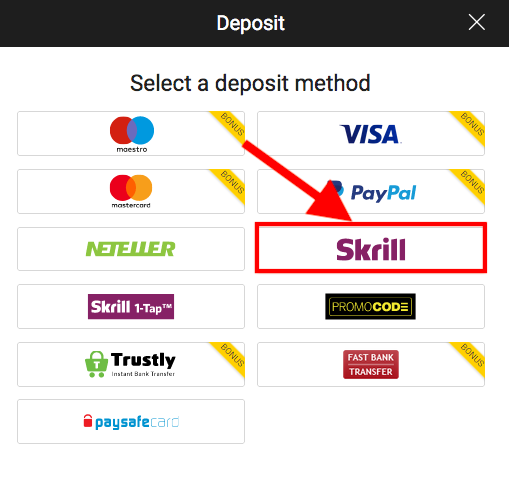
Next, click on the Skrill logo from among the available deposit options to continue.
(4)Complete your deposit via Skrill
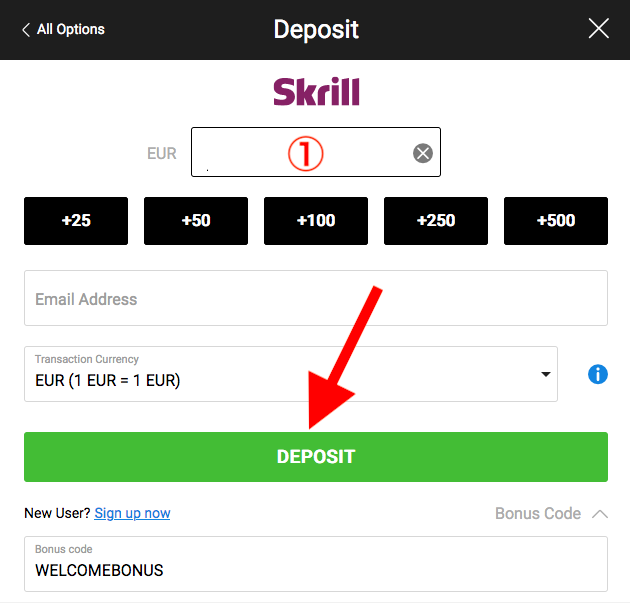
After clicking the Skrill logo, fill in the amount that you would like to deposit (should be more than US$10 or the equivalent) followed by entering in the email address you have registered at your Skrill account.
Next, select your deposit currency (we recommend you select the same currency as your Skrill account to save on transaction fees when depositing into and withdrawing from your Bwin account) and lastly, click the “DEPOSIT” button to continue.
(5)After clicking “DEPOSIT”, a new window will open and you will be taken to the Skrill page
On the following page, you will be asked to enter in your credit card details. Please disregard this and scroll down to the bottom of the screen and click “I already have a Skrill account” as shown in the image above.
(6)Log into your Skrill account
On the next page, log into your Skrill account by entering in your Skrill email address and password to complete your deposit transaction.
※ Please note that your Skrill email address must be the same as your registered Bwin email address. If this is not the case, you can add your registered Bwin email address as a second email address in Skrill by following the steps indicated below.
(1)Log into Skrill
After logging in, click on “Settings”.
(2)Navigate to the Personal Info tab
Once you have accessed the “PERSONAL INFO” tab, click “Edit” in the email address section to add another email address as shown in the image below.